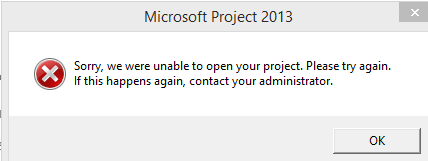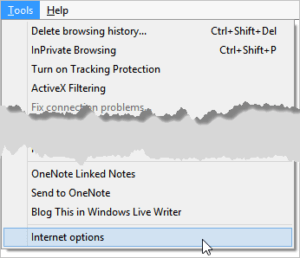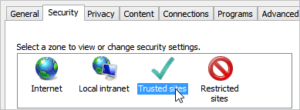While attempting to open a BrightWork Structured template tasks list(171) in SharePoint 2013 with Microsoft Project Professional 2013 using the ribbon option, “Open in Project”, you may receive the following error message.
Sorry, we were unable to open your project. Please try again. If this happens again, contact your administrator.
Cause
BrightWork tasks lists are linked to a custom mpp file(Project file), and these files contain a built-in macro(code). The above error is a security warning that recognizes the file contains a macro and prevents you from opening it until you tell your browser to trust the source site. This can be hard to troubleshoot as non-BrightWork tasks list will operate normally as their mmp files do not contain a macro. Following the below steps will help you resolve this issue quickly.
Resolution – Make your site trusted
Adding your site to the Internet Explorer Trusted Sites will stop these error messages and allows you to maintain the same username and password over multiple sessions if you so wish.
To add your site to the Internet Explorer Trusted Sites list:
- Open Internet Explorer and navigate to your BrightWork site collection home page.
- Click Alt on your keyboard.
- Click Tools | Internet options.

- Click the Security tab, then click the Trusted sites icon.

- Click Sites.
- Click Add.

- Click Close.
If your a BrightWork Online customer, see other browser settings required here.
Hope this helps,
Jonathan