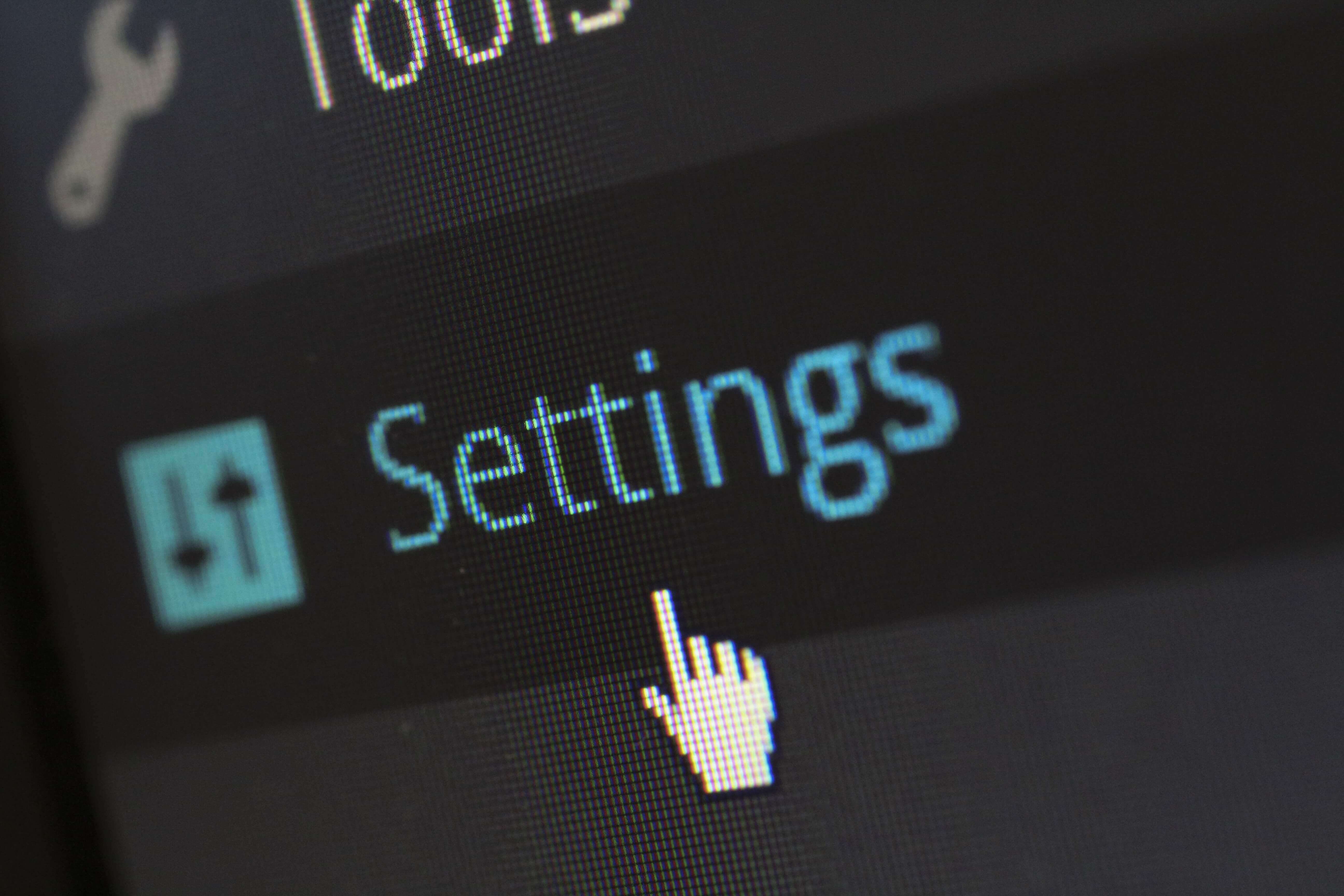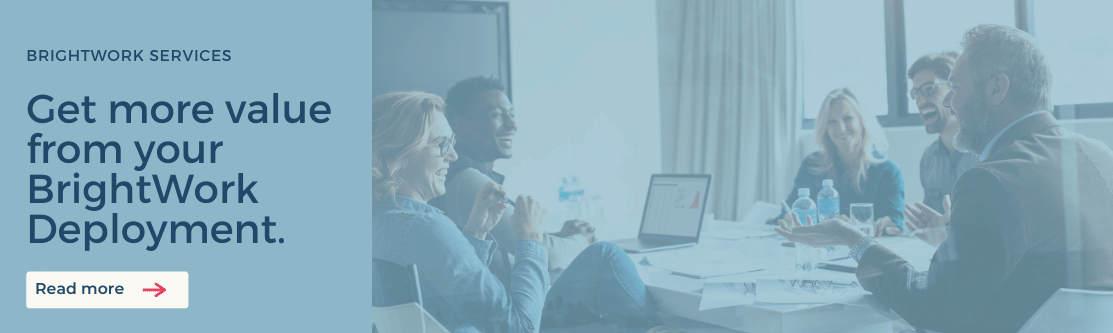There are many reasons in which you will need to know your SharePoint Cumulative Update or Patch Level.
Note: You will need access to SharePoint Central Administration and adequate privileges to carry out this check.
Here is the easiest way to determine your patch level.
1. Open SharePoint Central Administration
2. On the opening page under “System Settings”, select “Manage servers in this farm”.
3. At the top of this page, you will see the Database configuration version number. This is the build number of your SharePoint Cumulative Update or Patch Level.
4. Pay special attention to the status of your servers, highlighted in the screenshot above. You should see “No Action Required”. If you see “Upgrade Available” it means you must run the SharePoint Configuration Wizard to complete the installation of the last Cumulative Update or Patch Level you attempted to install.
A SharePoint Cumulative Update or Patch install is a two-step process, you run the Cumulative Update or Patch MSI or installer (setup.exe) on every server in your farm, then you follow this by running the SharePoint Configuration Wizard on each server in the farm.
5. Now you have identified the build number you can now find the Cumulative Update’s or Patch Level’s published name e.g. December 2016, by searching on a Microsoft support site or by comparing it to a list like these:
Hope this helps.
JB
Originally posted on May 12, 2013.